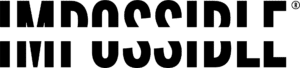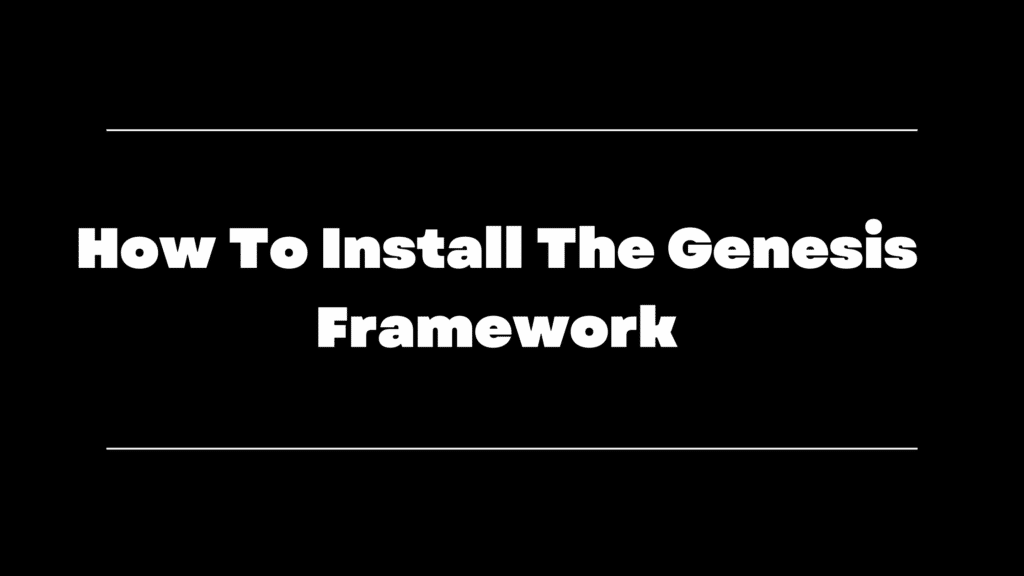
So you wanna install the Genesis framework?
You’re in the right spot, but first things first.
If you’re reading this tutorial, We’re assuming that you’ve:
1. Already bought your hosting and domain recommend Bluehost and Uniregistry
2. Already installed WordPress.
Do not pass go, until you’ve done the above.
Great! Now you’re ready to install the Genesis Framework. The Genesis Framework is the basic foundation for your WordPress site.
To keep things simple, we like the way StudioPress explains it.
To recap,
- The Content Management System WordPress (CMS) is the Engine of the car.
- Genesis is the frame and body.
- And StudioPress Themes are the paint job.
In this tutorial we are going to be focusing exclusively on the Genesis Framework, aka the frame and the body.
Don’t worry for now if everything isn’t super clear. We’ll be sure to walk you through everything step by step and you’ll get more comfortable as you go on.
How To Install The Genesis Framework
Step 1. Purchase The Genesis Theme Framework
Head to over to Studiopress.com and purchase the Genesis Framework. Remember, you’ll also want to be thinking about which StudioPress Child Theme you’ll want as well which we will cover in our next guide.
2. Download The Genesis Theme in your StudioPress Account
Once purchased, the Genesis Framework will appear in your “Downloads” section. You will also have access to other StudioPress Products you’ve purchased as well, such as themes, plugins etc.
3. Install The Genesis Theme Framework In WordPress
- Login to your WordPress dashboard — Remember this will always be www.yourdomain.com/wp-admin
- On the left hand side of your WordPress dashboard find and click “Appearance“
- Next click “Themes” > “Add New” > “Upload” > Find the Zip file you saved from the steps above!
3. Once you found your .zip file click “Install Now”!
4. Once it’s finished installing, click “Activate.”
5. Boom! You have now installed the “Genesis Theme Framework.” Your WordPress Car, AKA Blog now has a frame and body. 🙂
Note: After installing the Genesis Framework, WordPress may give you this warning —
Don’t worry about this just yet. In our next tutorial we will show you how to install the Child Theme. In the meantime, you can start browsing ones that you like at StuidoPress.